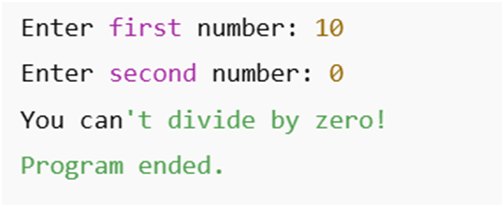Basic CRUD Operations with Python and SQLite: A Simple and Fun Tutorial for Everyone
Imagine you have a magical notebook where you can write down your favorite toys, find them whenever you want, update their details, or even remove them if you don’t need them anymore. In the world of computers, this is what CRUD operations do with a database! CRUD stands for Create, Read, Update, and Delete—the four basic actions you can perform on data. In this tutorial, we’ll learn how to do these operations using Python and SQLite, a super simple database tool. We’ll keep it fun, easy to understand for a 6th grader, and useful for both beginners and experienced users, covering all the key aspects in about 1200 words.
📚 Table of Contents
- What are CRUD Operations?
- Why Use Python and SQLite for CRUD?
- Getting Started
- Step 1: Setting Up the Database
- Step 2: Create (Adding Data)
- Step 3: Read (Finding Data)
- Step 4: Update (Changing Data)
- Step 5: Delete (Removing Data)
- Putting It All Together
- Common Questions
- Wrapping Up
What are CRUD Operations?
CRUD is like the four magic tricks you can do with your data:
- Create: Add new information, like writing a new toy’s name in your notebook.
- Read: Look up information, like finding all your toys in the notebook.
- Update: Change information, like updating a toy’s price.
- Delete: Remove information, like erasing a toy you gave away.
We’ll use Python (a friendly programming language) and SQLite (a lightweight database) to perform these tricks. SQLite is perfect because it’s simple, free, and works on your computer or even your phone. Let’s create a fun example: a database for a Toy Store to store toy names, types, and prices!
Why Use Python and SQLite for CRUD?
Python and SQLite are awesome because:
- Easy to Learn: Python is like giving clear instructions to a friend, and SQLite is simple to use.
- Lightweight: SQLite stores everything in one file, so you don’t need a big setup.
- Free: Both are completely free, perfect for students and hobbyists.
- Powerful: Even professionals use them for apps, games, and websites.
- Fun: Managing data feels like organizing a treasure chest!
Whether you’re new to coding or a pro, CRUD operations with Python and SQLite are a great way to learn how to handle data.
Getting Started
To start, you need Python installed on your computer (download it from python.org if you don’t have it). SQLite comes built-in with Python, so you don’t need to install anything extra. We’ll write Python code to:
- Create a database and a table for our toy store.
- Perform CRUD operations to manage toy data.
You can write this code in a Python editor (like IDLE, VS Code, or even a simple text editor). If you prefer clicking instead of coding, you can also use DB Browser for SQLite to see your data visually, but we’ll focus on Python code for this tutorial.
Step 1: Setting Up the Database and Table
Before we do CRUD, we need a database and a table to store our toys. Our table will have:
- ToyID: A unique number for each toy (SQLite assigns this automatically).
- Name: The toy’s name (like “Robot”).
- Type: The kind of toy (like “Action Figure” or “Puzzle”).
- Price: How much the toy costs.
Here’s the code to create a database called toystore.db and a table called Toys:
import sqlite3
# Connect to the database (creates toystore.db if it doesn't exist)
conn = sqlite3.connect('toystore.db')
cursor = conn.cursor()
# Create a Toys table
cursor.execute('''
CREATE TABLE IF NOT EXISTS Toys (
ToyID INTEGER PRIMARY KEY,
Name TEXT,
Type TEXT,
Price REAL
)
''')
# Save changes and close the connection
conn.commit()
conn.close()
print("Database and Toys table created successfully!")What’s Happening?
import sqlite3: Brings in SQLite tools for Python.sqlite3.connect('toystore.db'): Creates or connects to a database file calledtoystore.db.CREATE TABLE IF NOT EXISTS Toys: Makes a table calledToyswith columns forToyID,Name,Type, andPrice. ThePRIMARY KEYmeans each toy gets a unique ID.conn.commit(): Saves your work, like clicking “Save” on a document.conn.close(): Closes the database, like shutting your notebook.
Run this code, and you’ll see a toystore.db file in your folder. Now we’re ready for CRUD!
Step 2: Create (Adding Data)
The Create operation adds new data to the table. Let’s add three toys to our Toys table using the INSERT command.
import sqlite3
# Connect to the database
conn = sqlite3.connect('toystore.db')
cursor = conn.cursor()
# Add toys to the table
cursor.execute("INSERT INTO Toys (Name, Type, Price) VALUES ('Robot', 'Action Figure', 25.00)")
cursor.execute("INSERT INTO Toys (Name, Type, Price) VALUES ('Jigsaw', 'Puzzle', 10.00)")
cursor.execute("INSERT INTO Toys (Name, Type, Price) VALUES ('Teddy', 'Stuffed Animal', 15.00)")
# Save changes
conn.commit()
print("Toys added successfully!")
# Close the connection
conn.close()What’s Happening?
INSERT INTO Toys: Adds a new row to theToystable.(Name, Type, Price): Specifies which columns we’re filling.VALUES ('Robot', 'Action Figure', 25.00): The data for one toy. We skipToyIDbecause SQLite assigns it (1, 2, 3, etc.).conn.commit(): Saves the toys to the database.
Now your table looks like this:
| ToyID | Name | Type | Price |
|---|---|---|---|
| 1 | Robot | Action Figure | 25.00 |
| 2 | Jigsaw | Puzzle | 10.00 |
| 3 | Teddy | Stuffed Animal | 15.00 |
Step 3: Read (Finding Data)
The Read operation lets you look at data in the table. We’ll use the SELECT command to see our toys. Here are two examples: one to show all toys and one to find toys of a specific type.
import sqlite3
# Connect to the database
conn = sqlite3.connect('toystore.db')
cursor = conn.cursor()
# Read all toys
print("All Toys:")
cursor.execute("SELECT * FROM Toys")
all_toys = cursor.fetchall()
for toy in all_toys:
print(toy)
# Read only Action Figures
print("\nAction Figures:")
cursor.execute("SELECT * FROM Toys WHERE Type = 'Action Figure'")
action_figures = cursor.fetchall()
for toy in action_figures:
print(toy)
# Close the connection
conn.close()What’s Happening?
SELECT * FROM Toys: Gets all columns and rows from theToystable.cursor.fetchall(): Grabs all the data as a list.SELECT * FROM Toys WHERE Type = 'Action Figure': Finds only toys where theTypeis “Action Figure.”print(toy): Shows each toy’s details.
When you run this, you’ll see:
All Toys:
(1, 'Robot', 'Action Figure', 25.0)
(2, 'Jigsaw', 'Puzzle', 10.0)
(3, 'Teddy', 'Stuffed Animal', 15.0)
Action Figures:
(1, 'Robot', 'Action Figure', 25.0)Step 4: Update (Changing Data)
The Update operation changes existing data. Let’s say the price of the Robot toy went up to $30.00. We’ll use the UPDATE command.
import sqlite3
# Connect to the database
conn = sqlite3.connect('toystore.db')
cursor = conn.cursor()
# Update the price of the Robot
cursor.execute("UPDATE Toys SET Price = 30.00 WHERE Name = 'Robot'")
# Save changes
conn.commit()
# Check the updated data
cursor.execute("SELECT * FROM Toys WHERE Name = 'Robot'")
updated_toy = cursor.fetchone()
print("Updated Robot:", updated_toy)
# Close the connection
conn.close()What’s Happening?
UPDATE Toys SET Price = 30.00: Changes thePricecolumn to 30.00.WHERE Name = 'Robot': Only updates the toy named “Robot.”cursor.fetchone(): Gets just one row (the updated Robot).
Output:
Updated Robot: (1, 'Robot', 'Action Figure', 30.0)Now the Robot’s price is $30.00 in the table.
Step 5: Delete (Removing Data)
The Delete operation removes data. Let’s say we sold the Jigsaw puzzle and want to remove it from the table. We’ll use the DELETE command.
import sqlite3
# Connect to the database
conn = sqlite3.connect('toystore.db')
cursor = conn.cursor()
# Delete the Jigsaw toy
cursor.execute("DELETE FROM Toys WHERE Name = 'Jigsaw'")
# Save changes
conn.commit()
# Check the remaining toys
cursor.execute("SELECT * FROM Toys")
remaining_toys = cursor.fetchall()
print("Remaining Toys:")
for toy in remaining_toys:
print(toy)
# Close the connection
conn.close()What’s Happening?
DELETE FROM Toys WHERE Name = 'Jigsaw': Removes the row where theNameis “Jigsaw.”SELECT * FROM Toys: Shows the remaining toys.
Output:
Remaining Toys:
(1, 'Robot', 'Action Figure', 30.0)
(3, 'Teddy', 'Stuffed Animal', 15.0)The Jigsaw toy is gone!
Putting It All Together
Here’s a single program that does all four CRUD operations:
import sqlite3
# Connect to the database
conn = sqlite3.connect('toystore.db')
cursor = conn.cursor()
# Create: Add a new toy
cursor.execute("INSERT INTO Toys (Name, Type, Price) VALUES ('Car', 'Model', 20.00)")
conn.commit()
print("Added Car toy!")
# Read: Show all toys
cursor.execute("SELECT * FROM Toys")
print("\nAll Toys:")
for toy in cursor.fetchall():
print(toy)
# Update: Change Teddy's price to $18.00
cursor.execute("UPDATE Toys SET Price = 18.00 WHERE Name = 'Teddy'")
conn.commit()
print("\nUpdated Teddy's price!")
cursor.execute("SELECT * FROM Toys WHERE Name = 'Teddy'")
print(cursor.fetchone())
# Delete: Remove the Car toy
cursor.execute("DELETE FROM Toys WHERE Name = 'Car'")
conn.commit()
print("\nDeleted Car toy!")
cursor.execute("SELECT * FROM Toys")
print("Remaining Toys:")
for toy in cursor.fetchall():
print(toy)
# Close the connection
conn.close()This code shows all four operations in action, and you can run it to see the results.
Tips for Success
- Start Small: Try CRUD with a simple table, like our toy store.
- Practice SQL: Learn commands like
INSERT,SELECT,UPDATE, andDELETE. They’re like magic words! - Check Your Data: Always use
SELECTto make sure your changes worked. - Backup Your Database: Copy your
.dbfile to keep your data safe. - Explore: Try making a table for your favorite books, games, or pets!
Why Learn CRUD?
Learning CRUD with Python and SQLite is awesome because:
- It’s Fun: Managing data is like organizing a treasure chest.
- It’s Useful: You can use it for apps, games, or school projects.
- It’s a Big Skill: CRUD is the foundation of working with databases, used in websites, apps, and more.
- It’s Easy: Python and SQLite make it simple to start.
Common Questions
1. Do I need to know coding to use CRUD?
A little coding helps, but tools like DB Browser for SQLite let you do CRUD with clicks. Python makes it more flexible.
2. Can I use SQLite for big projects?
SQLite is great for small to medium projects. For huge websites, you might need MySQL or PostgreSQL.
3. Is SQLite safe?
Yes, it’s very reliable, but always back up your .db file.
4. What else can I do with CRUD?
You can build apps, store game scores, or even track your homework!
Wrapping Up
CRUD operations with Python and SQLite are like learning to add, find, change, and remove items from a magical notebook. In this tutorial, we created a toy store database, added toys, read their details, updated prices, and deleted toys—all with simple Python code. Whether you’re a 6th grader or an experienced coder, CRUD is a fun and powerful skill to learn.
Try creating your own database for something you love, like movies or Pokémon. Play with the code, explore more SQL commands, or try DB Browser for SQLite to see your data visually. With Python and SQLite, you’re ready to organize data like a pro!
Happy coding, and enjoy your CRUD adventures!
🎓 Ready for More Python Fun?
Check out more tutorials Next!
💬 Have a question? Leave a comment below or reach out to us!
🔔 Don’t forget to bookmark this page and share it with friends learning Python!